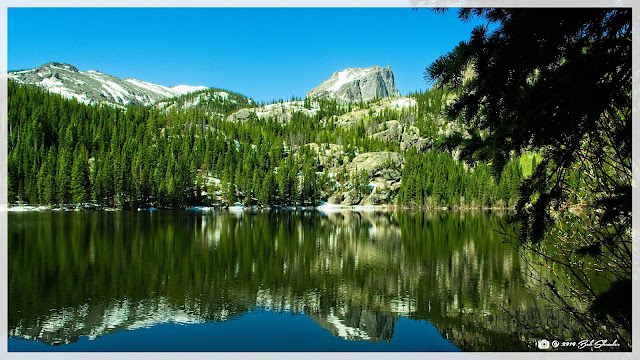PureRAW now in version 2
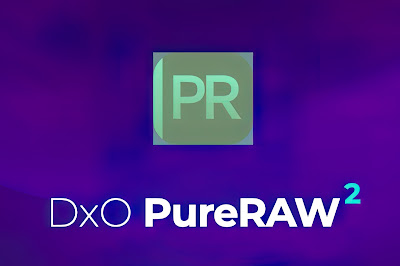
DxO has recently released version 2 of DxO PureRAW, an automated tool that prepares raw files as DNGs for work in your favorite photo editor or outputs JPGs ready for uploading to social media or your image archives. If you are not familiar with the original PureRAW, the app borrows some of the features in DxO PhotoLab Elite, the highly-regarded raw converter, to automatically produce demosaicing, denoising, optical correction and lens sharpening of raw files. Noise reduction choices include Noise Reduction HQ, Prime, and perhaps the best noise reduction on the market, DeepPRIME. DxO says you can gain up to two stops in low light because of ability to clean up the noise. DxO PureRAW can speed the workflow in your process of achieving the best quality rendering of raw files. Version 2 of PureRAW contains three new features: support for a Lightroom workflow, including a Lightroom plugin, support for a Mac Finder/Windows Explorer workflow and support for Fujif...